How to Set Up a Google Ads Account
Last updated
by
Daniel Wade
/
July 28, 2022
This article may contain affiliate links where we earn a commission from qualifying purchases.
Google Ads is a user-friendly platform. You can set up an account to start running one or more campaigns as soon as you want.
To make the entire process easier, here’s a step-by-step guide on how to set up a Google Ads account:
1. Sign Up for Google Ads
Visit the Google Ads home page to sign up. You need a Gmail account to start using Google Ads. If you already have one that you intend to use, you should click on sign in and then enter your email address and password.

Sign up screen for Google Ads
If you intend to create a new Gmail account to start using Google Ads, Click on Start now. The next page is a “Create your Google Account” page. The page requires your first name, last name, email address and a password.

Screen for creating a Google account
Once you create a new Google account you will be required to verify the account before you can sign in to start using it for Google Ads. But if you sign in with an existing Gmail account, you’re not required to verify it to start using Google Ads.
2. Set up a New Campaign
As soon as you sign into Google Ads, you will be required to create a New Campaign. The page will ask you to indicate what your main advertising goal is out of three available options.
1. Get more calls
2. Get more website sales or signups
Get more visits to your physical locations

Screen for creating your first Google Ads campaign
Select the specific goal that indicates what you intend to achieve with Google Ads and click on Next.
The new page will prompt you how to set up Google Ads to achieve your business goals in four steps.
1. Your business & audience
2. Your ad
3. Budget and review
4. Setup billing
Set up your business & audience
This page will ask you to describe your business in order to create ads that reach your target audience/market. Provide your business name and website, and then click on Next.

Screen for setting up your Google Ads business and audience
The new page will ask you to indicate where your customers are and the locations you want your ads to appear.

Screen for setting up customer locations in Google Ads
Click on Next when you’re done.
The new page will prompt you to define your business or service. You are required to choose the language you want to advertise in and then enter your business category.
Once you’re done, the potential size of your audience will appear on the right side of the page.

Screen for defining your product or service in Google Ads
On the page, you can also indicate the precise product or service you want to promote in your ad. This is where you indicate the keywords or search terms you want your ads to appear.
Google will also suggest some relevant keywords for you.Enter or select only the most relevant keywords for your business and campaign goal.
Once you’re done, click on Next.
Set up your Ads
This is the page is where you actually write your ads.You’re required to write up to three headlines and two descriptions for each ad.

Screen for writing your first ad on Google
You can also indicate the specific web page (landing page URL) where you want clicks on your ads to go. Google allows you to write multiple ads depending on what you need.
Click on Next when you’re done.
Budget and review
This is the page where you set up the precise amount of money that you intend to spend for your ads campaign. Your budget will determine the potential number of people your ads can reach daily and the estimated number of clicks you can get.
Set a reasonable budget that will drive traffic and boost conversion without putting a hole in your pocket.
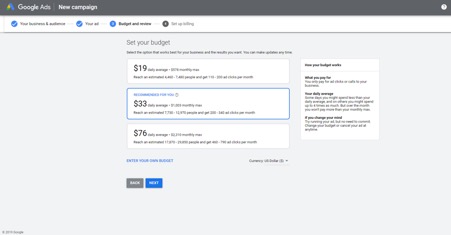
Screen for setting the daily budget for your first Google Ads campaign
Click on Next once you’re done with your budget.
The next page will ask you to review your entire campaign settings. This is the page where you get the chance to review everything you have entered or selected about your campaign so far.
You can edit, delete or add anything you want.

Screen for reviewing your Google Ads campaign settings
Click on Next once you’re done.
Set Up Billing
This is the final step of setting up a Google Ads account. The page requires you to set up how to pay for your ads campaign.
You will be required to confirm your payment information including your billing country, time zone, and a promotional code if you have one.

Screen for adding Google Ads billing details
You’re also required to create a payment profile, Indicate your account type, and then add your card details. Make sure all the billing details you provide are absolutely accurate.
Once you’re done, click on submit. Your Google Ads account is active and ready to use!
About THE AUTHOR

Daniel Wade
After working for multiple digital advertising agencies and managing hundreds of client accounts and spending millions of dollars via Google Ads, Facebook Ads, Native Ads and Direct Media Buying, I took things out on my own and started SparrowBoost. Now, my tight-knit team and I continue to get smarter and more efficient at running our own campaigns and we share our knowledge with you.
Learn more about SparrowBoost










































































































































